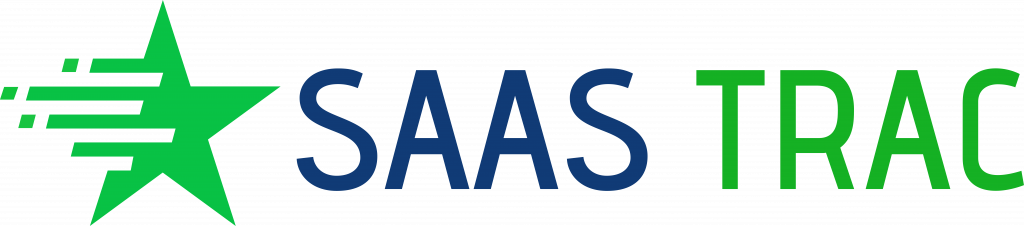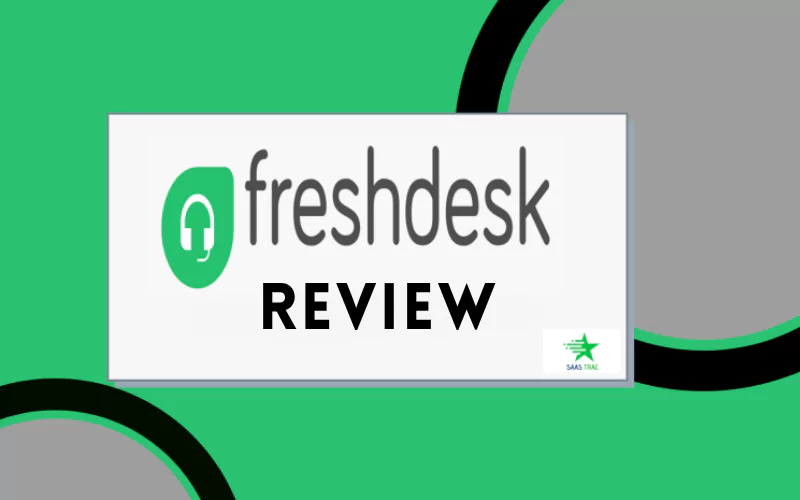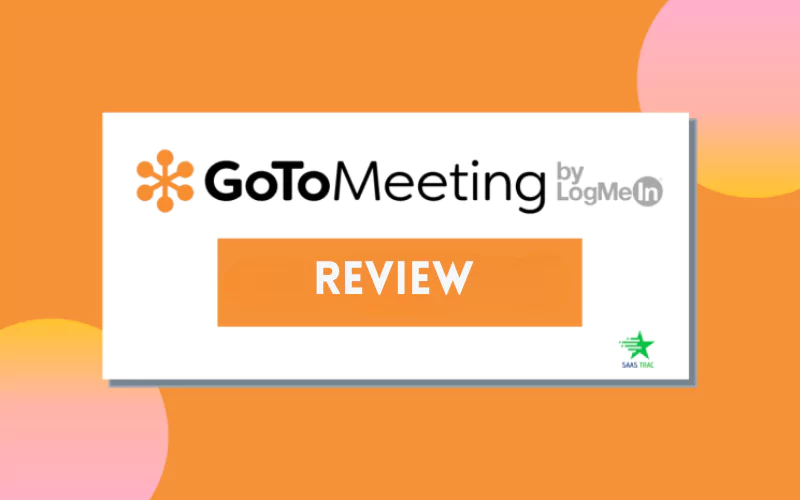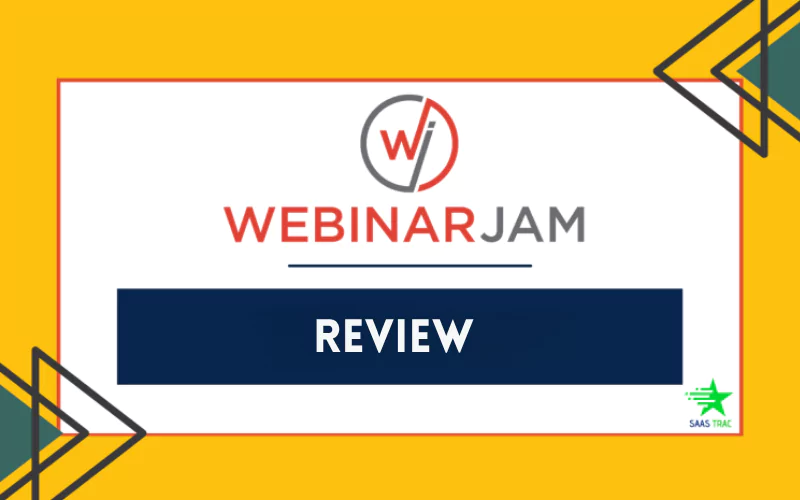Overview
The remote work culture or the work-from-home system has become far more commonplace. With businesses now on collaboration and web conferencing learning curve, video conferencing offers long-term benefits to businesses. And, if you are looking at the best web conferencing software then Dialpad (formerly known as Uberconference) is the one for you. The Dialpad (Uberconference) Review highlights all the features, utility, pricing, and more.
Dialpad Meetings is a cloud-based web conferencing solution that avoids software downloads, PIN usage making it easy and swift for participants to join. It is termed to be the best video conferencing software that comes with iOS and Android applications that lets users launch meetings from any device, anytime, and from any place.
When to use Dialpad Meetings?
Professional Requirement
Solopreneurs and small businesses looking for a free online meeting solution can go ahead with Dialpad Meeting’s free video-conferencing plan. You are authorized to carry on an unlimited number of 45-minute meetings and utilize its basic tools like call recording and video sharing. It is one of the top picks for the best video conferencing software.
For Teams
Remote meetings are a simple and easy-to-use platform that provides required video conferencing necessities. They are more than helpful for small department or team meetings, and internal chats and communications.
For Startups
The cloud-based solution supports great business communication and HD videos making meetings work via web browser, mobile, or desktop applications.
Dialpad Meetings : Ease of Use
Dialpad offers a 14-day free trial and you can start here for your initial testing purpose. You can sign up free from the Dialpad website. Follow the steps to log in to your account.
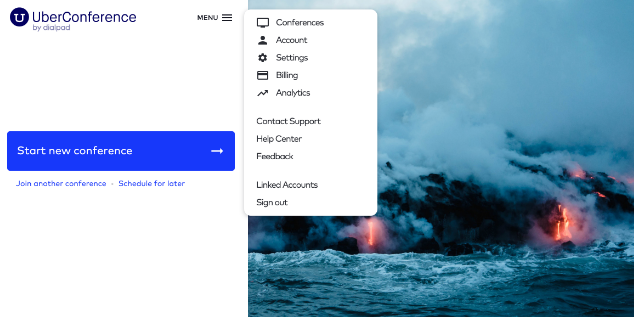
Once you log in to Dialpad Meetings, you will see your dashboard with quick access to various controls and menus. Select the Menu option to expand a list of all menu items.
Here, you see the conference URL and the number at the bottom of your dashboard. You can start, join, or schedule a conference from this dashboard. Before getting started, make sure your hardware and internet speed meet the requirements for the meeting to ensure reliable and easy communication.
From here, we can either start a conference as an organizer or join another conference as a participant. This can be done on a phone or a computer.
Let us start with joining a conference in Dialpad Meetings.
Start Conference: Web or Desktop
From the dashboard, select Start New Conference. Check your audio and video setup, then select Start Meeting. Choose to turn on/off your camera and microphone here itself before starting the conference.
You will then enter the conference and wait for other participants and if you are an organizer, then an organizer card will appear for your account. Make sure you use the latest web browsers or the desktop app.
Dial-In by Phone
If you are starting a conference through the organizer’s phone, dial the conference number and wait till other participants join the meeting.
Dial-Out by Phone
From the main dashboard, select Start New Conference, then View or Screen Share Only. Next, select the number in the We Can Call You drop-down menu which displays the numbers assigned to your account.
Once you select the number, click Start Meeting. Dialpad Meetings will then dial out to this chosen number and on the desktop, you will see a view-only interface on entering the conference. But, this facility is available to the users of Canada and America only.
Join Conference: Web and Desktop
Open your web browser, and enter the conference URL in the address bar. Grant permission for camera or microphone access if prompted and enter participant PIN if needed and select Join Meeting.
You will then enter the conference with your organizer and other participants. If you don’t have a Dialpad Meetings account, then you will have to enter your name manually before entering the conference.
Dial-In by Phone
From your phone, dial the conference number and if needed, enter the participant PIN. You will then enter the conference with your organizer and others.
If your organizer shares the conference URL with you, you can join from your computer in view-only mode to see the shared screen.
Dialpad Meeting Account Settings
The software settings can be adjusted as per the meeting in just a few clicks. On the dashboard, you have the Settings option where you can adjust your conference URL, phone number, hold a meeting, auto greeting, and many more for a better experience.
From the dashboard menu, go to Settings, then Conference to see the list of completely customizable conference settings.
From the Settings menu, you can change the conference URL, phone number, greeting music, and hold music.
You can set the auto-lock for a conference for a period of 5, 10, 20, 30, 45, or an hour. It is also possible to set a meeting timer for the organizer and all the participants to see, and for that, an alert is played at the end of the countdown.
Hardware
There is no particular hardware or software required to run communication through Meetings. The software is a voice-over IP (VoIP) conferencing application, you simply need a reliable internet connection and a laptop, desktop, phone, or tablet.
Meetings are carried on a web browser, hence you do not require any application to be installed on your computer. However, you will need a mobile app if you attend the meeting on the go.
General Features
Dialpad is the best video conferencing software that has all the required features required to schedule and lead professional meetings. You get general features like screen sharing, call recording, HD videos, mobile apps in the free plan. But, you need to upgrade your plan for more advanced functionality.
Call Management
Call supervision is limited and simple where the host can record calls, add participants mid-call, and mute anyone. The group chat feature can be used to send messages to anyone or the whole group at once. But, some of the collaborative tools like markup and whiteboard aren’t available.
Video Conferencing
The video conferencing is supported by resolutions of up to 720p and call management controls for each participant and the host. With a few extra steps, screen sharing is possible for the host and other participants too.
Desktop and Mobile Apps
Dialpad was built to use the software through the web browser, but it also comes with mobile and desktop apps separately. The desktop app is similar to the web browser but the mobile app lacks few features and allows only joining and scheduling calls.
Integrations
Dialpad Meetings integrates with some of the powerful business applications and CRM solutions. Few of them are,
∗Microsoft Teams
∗Intercom
∗Evernote
∗Salesforce
∗Slack
∗Hubspot
∗Outlook
∗Google Calendar
You also have some suave features like the Voice Intelligence where the AI automatically deciphers automated tasks and meetings. The international calling feature lets participants from over 50 countries join the meeting. You can hear customized hold music suitable for your waiting room.
Dialpad Meetings : Plans and Pricing
As the best web conferencing software, Free Plan offered by Dialpad Meetings is a great way to test the video conferencing platform. Here, it provides unlimited meetings up to 45-minutes duration with basic features like call recording, screen sharing, and mobile app functions.
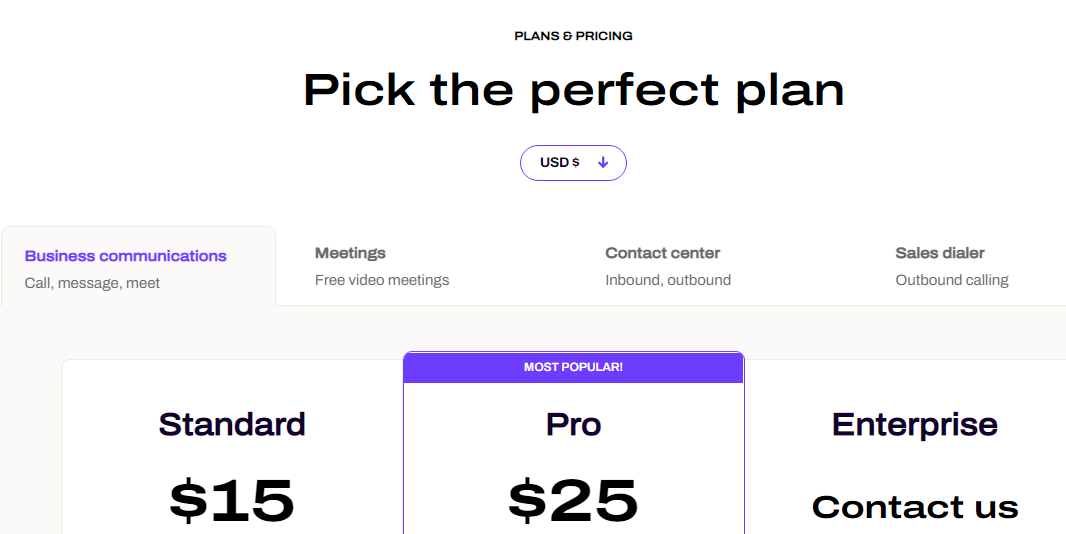
You can pick a plan that suits your business from the available diverse plans.
Business Communications – For Call, Message, Meet
Standard at $15/user/month for annual billing
Pro at $25/month/user for annual billing. Includes all Standard plan features, and more.
The Enterprise plan needs to be discussed for a quote. Includes all Pro plan features and more.
Meetings – For Free Meetings
Free Plan – up to 10 participants max.
Business – $15/user/month for 100 participants max.
Contact Center – For Inbound and Outbound SMS and MMS
Pro plan provides a minimum of three Licenses. Can be accessed through a Free trial.
Enterprise plan gives a minimum of 100 Licenses. Need to contact support for quotes.
Sales Dialer – For Outbound Calling
Pro plan starts at $95/user/month
Enterprise plan need contacting support for a quote
Users Thought: Pros and Cons of Dialpad Meetings
Many users report their experiences. While many have a flawless experience, some users have few nitty-gritty concerns.
Pros
•Availability of free plan.
•International calling facility.
•Easy to schedule and join conferences.
•Includes voice intelligence technology.
•Can be integrated with a range of tools.
Cons
•Toll-free conference numbers are limited to the US and Canada only.
•Mobile app functionality needs improvement.
•Audio transcripts need to be more accurate.
•Limited meeting time for all plans.
Read Some More,
WebinarJam Review: Is This Webinar Software Worth The Money
Bottom Line
Dialpad Meetings is the best video conferencing software and an excellent budget-friendly tool for small businesses. It eliminates the joining hurdle by getting rid of software installation and PIN insertion.
Nevertheless, the user interface needs to be a bit more attractive and the maximum limit of 100 participants might be a small number for large-scale businesses and larger conference meetings. But, all in all, it is a reliable platform to host your video conferences.